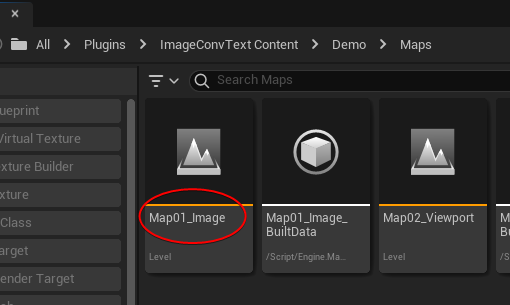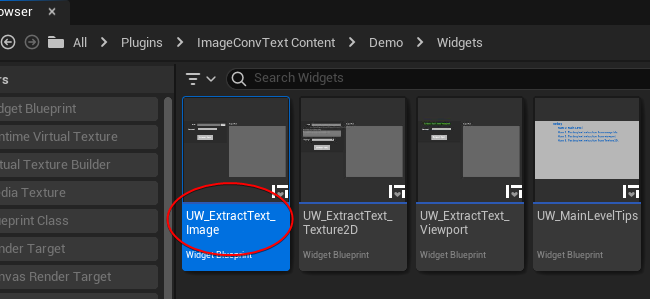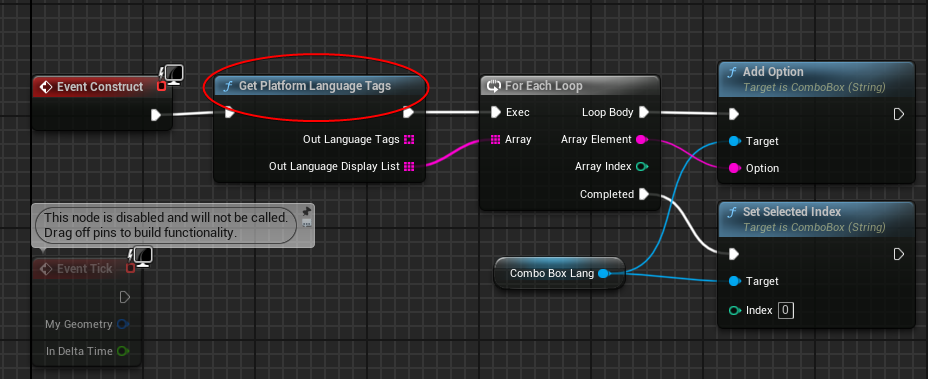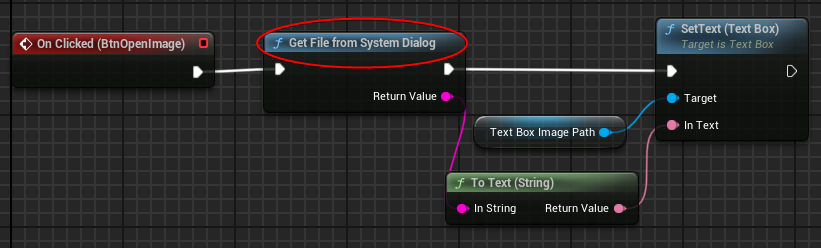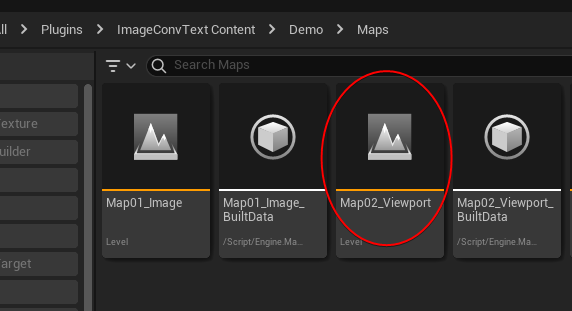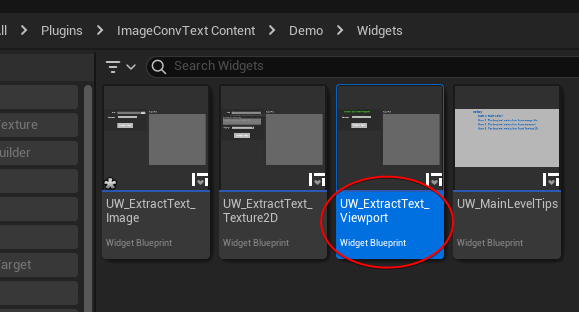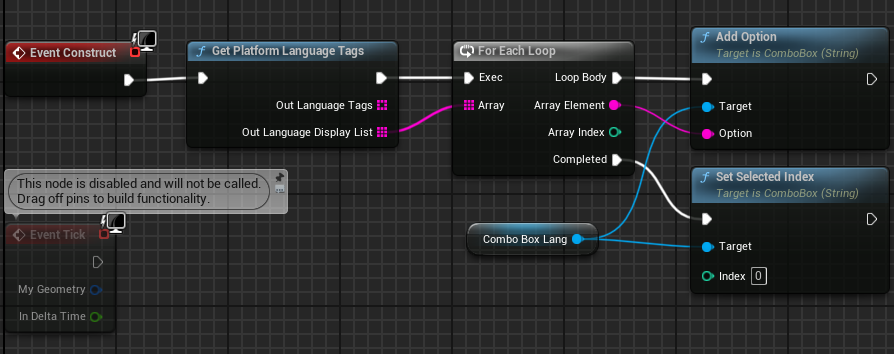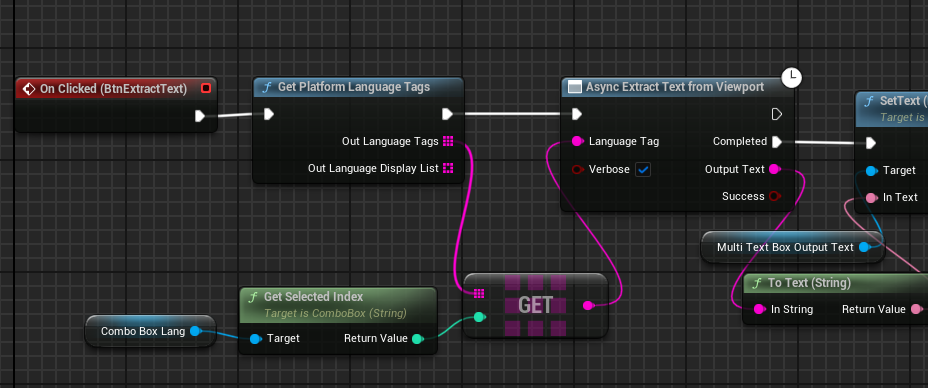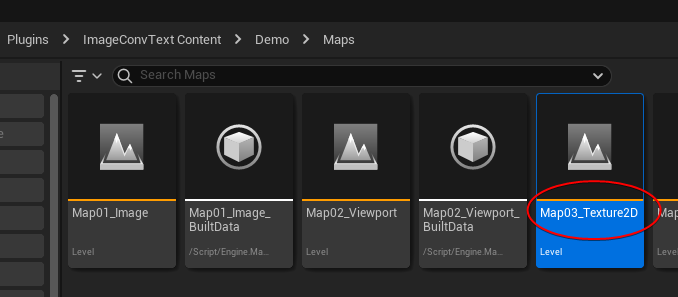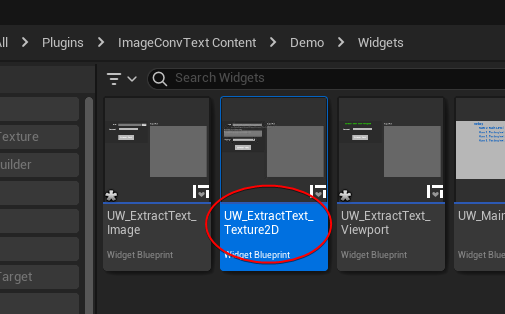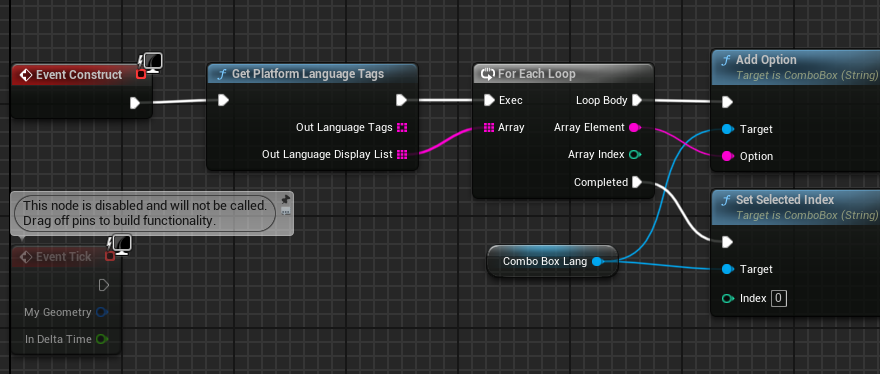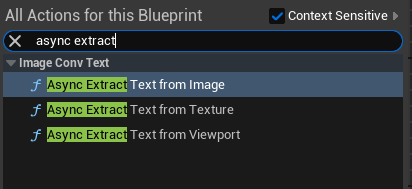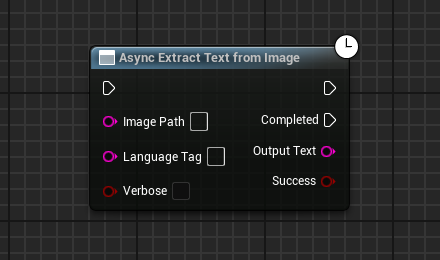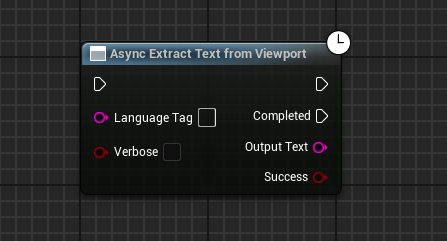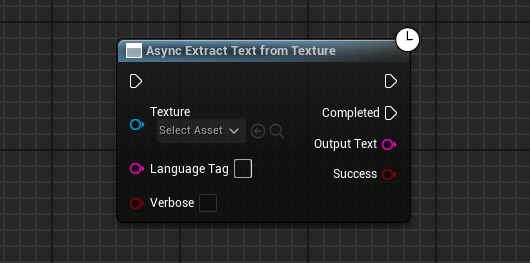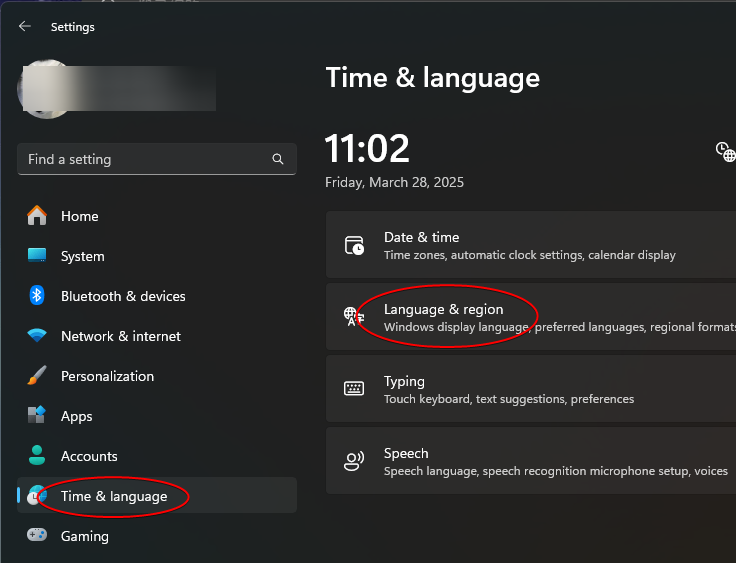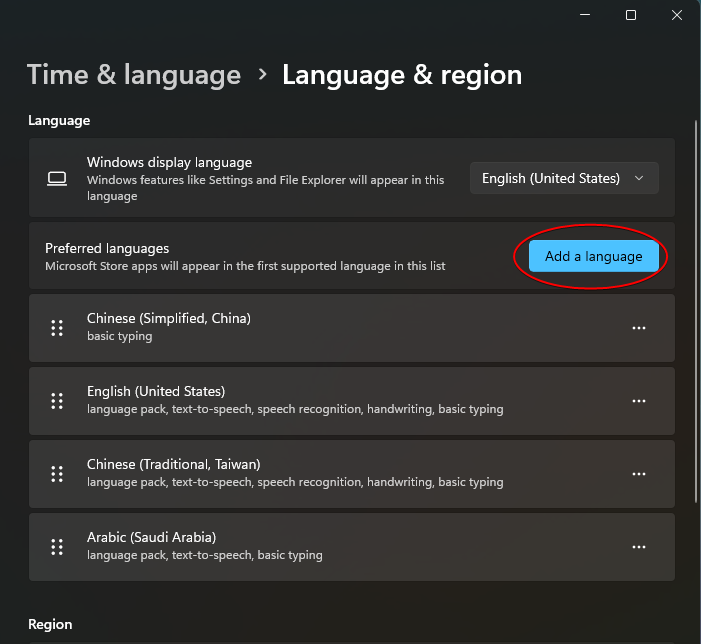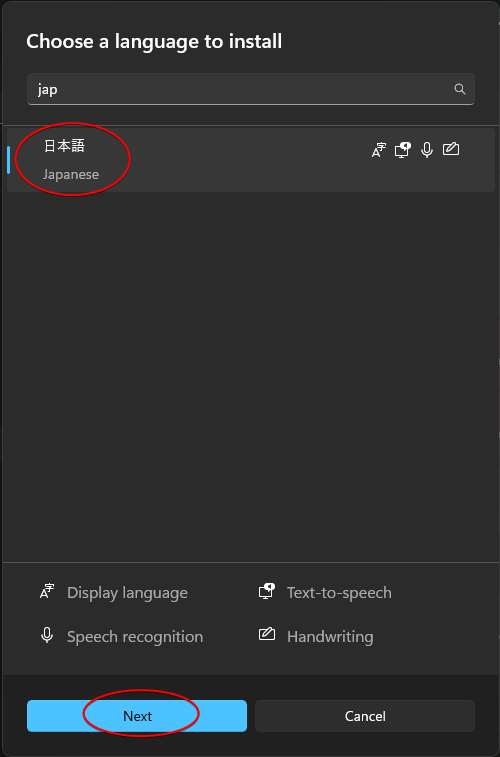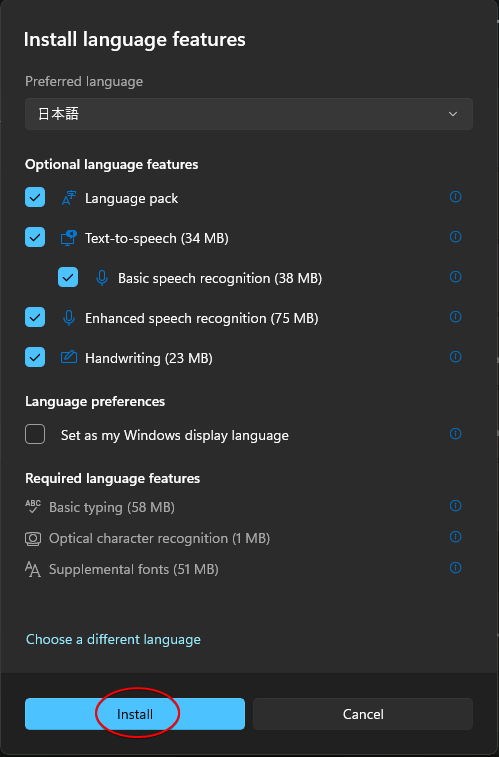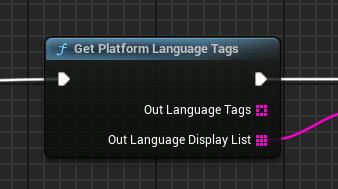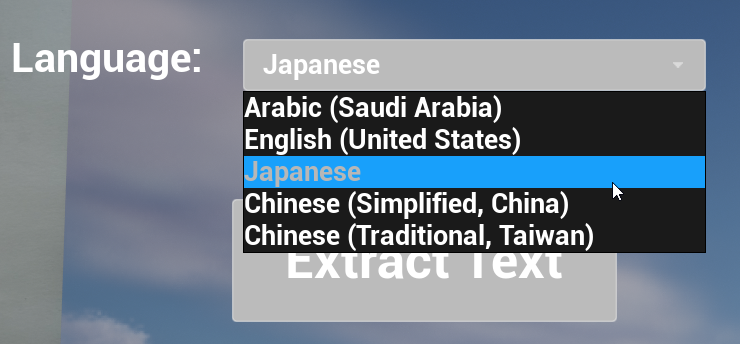Quick Start
Run game in level ImageConvtext Content/Demo/Maps/Map01_Image:
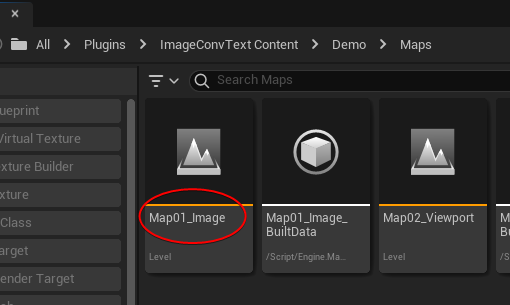
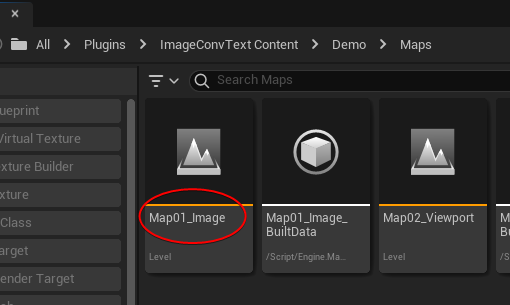
This level will open widget ImageConvtext Content/Demo/Widgets/UW_ExtractText_Image on BeginPlay():
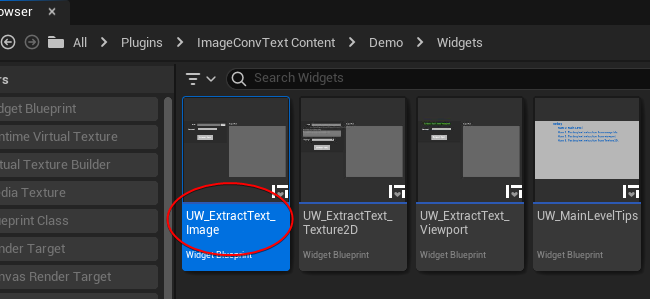
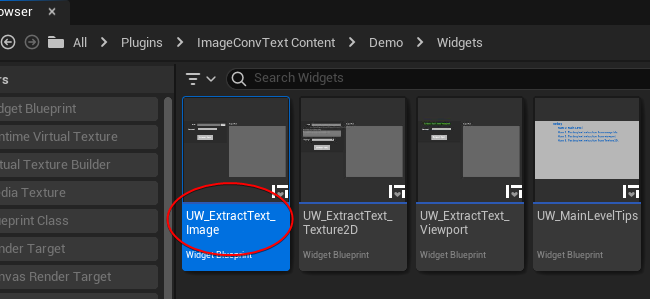
Then add node Get Platform Language Tags in Construct Event fo this widget to fill ComboBox:
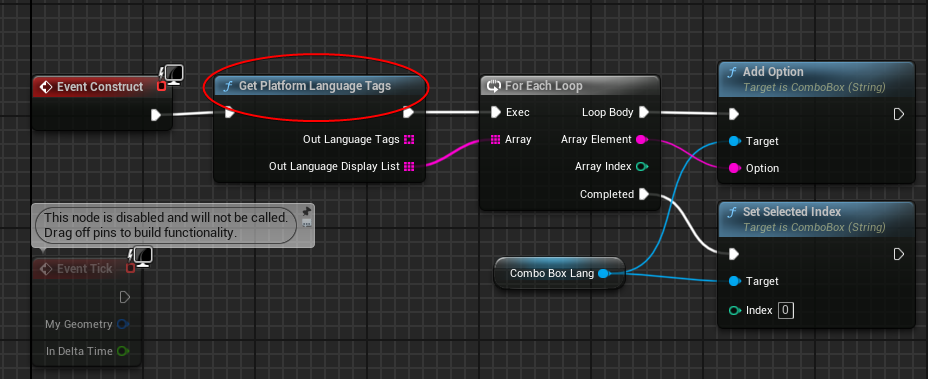
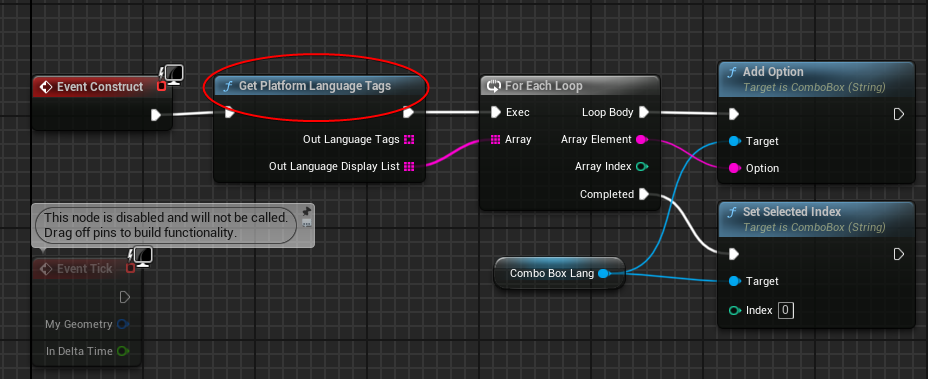
Invoke function Get File from System Dialog on butten event to select image file:
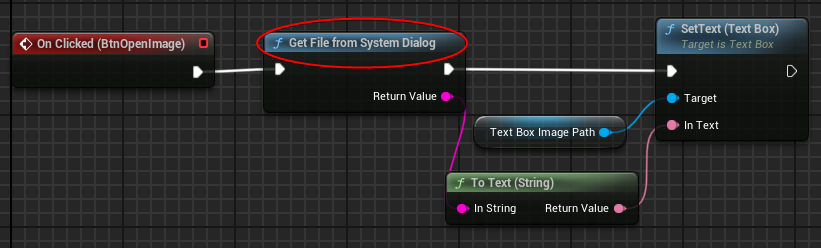
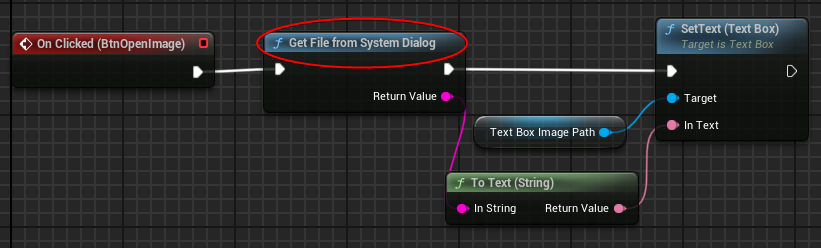
At last, invoke Async Extract Text from Image to perform text extraction:


Run game in level ImageConvtext Content/Demo/Maps/Map02_Viewport:
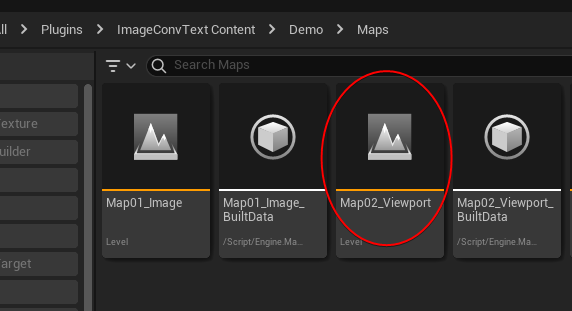
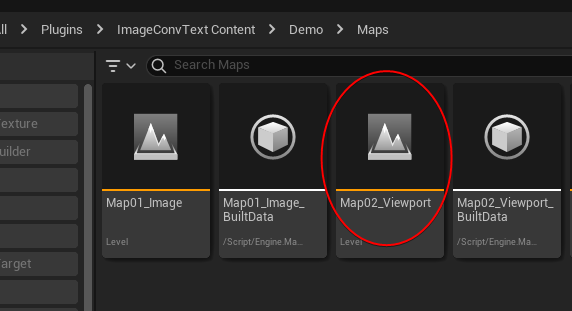
This level will open widget ImageConvtext Content/Demo/Widgets/UW_ExtractText_Viewport on BeginPlay():
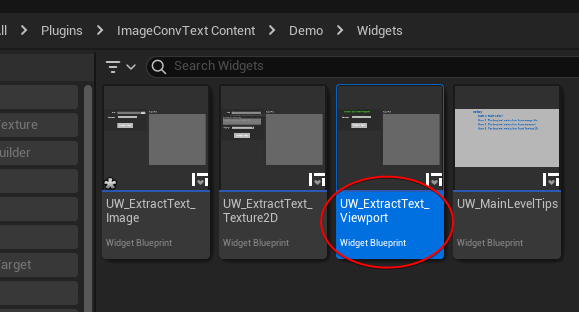
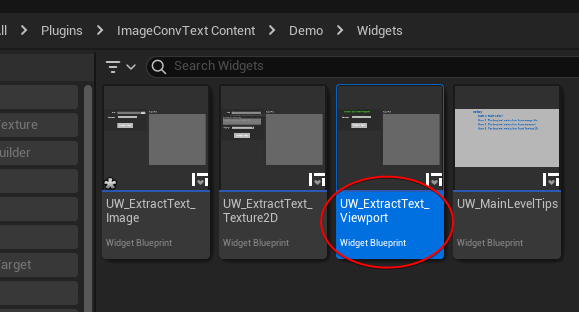
Then add node Get Platform Language Tags in Construct Event fo this widget to fill ComboBox:
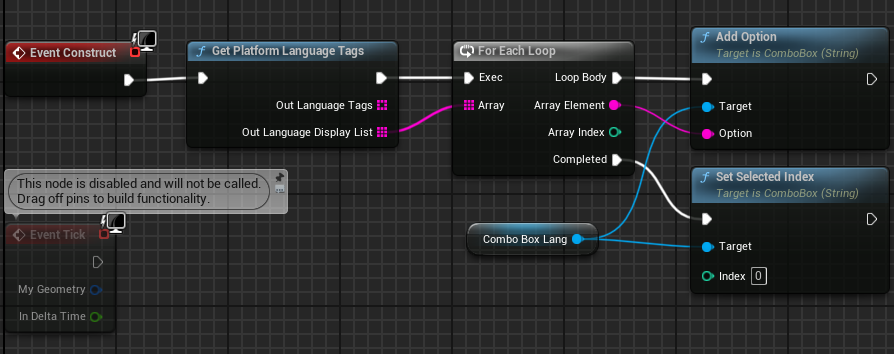
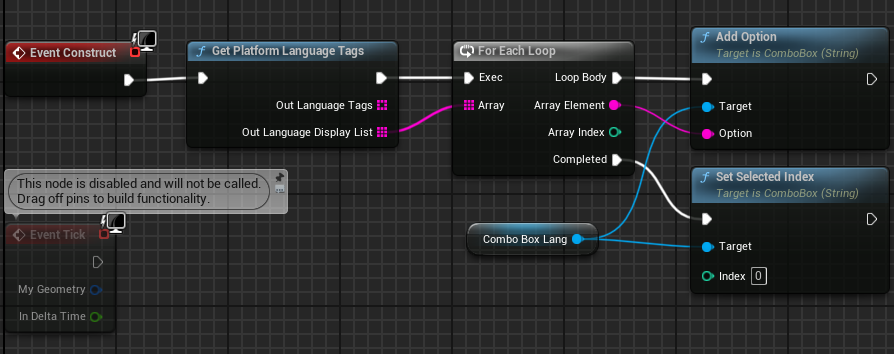
At last, invoke Async Extract Text from Viewport to perform text extraction:
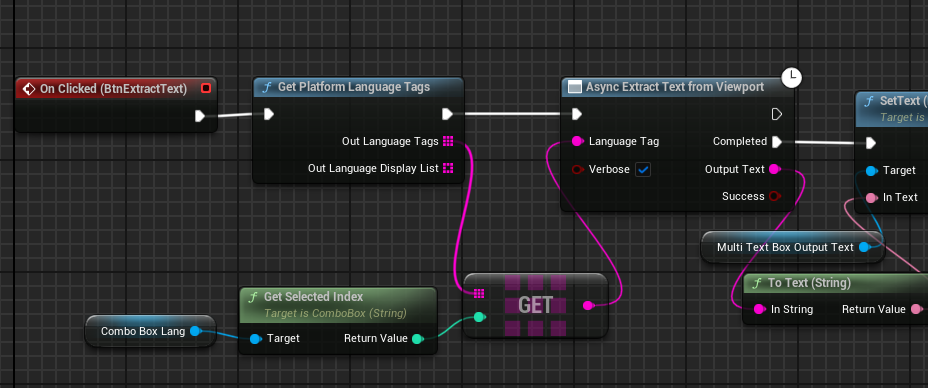
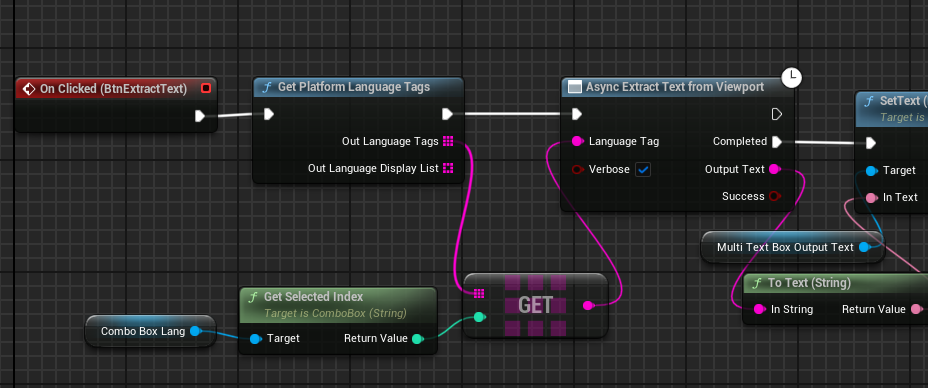
Run game in level ImageConvtext Content/Demo/Maps/Map03_Texture2D:
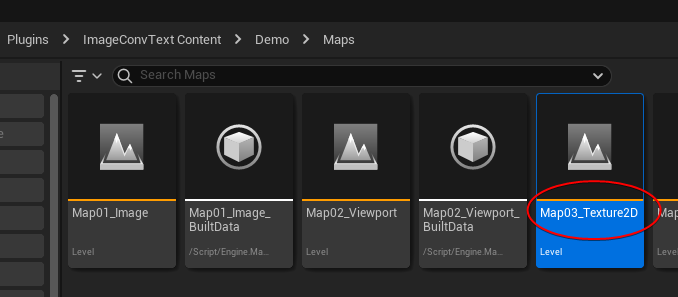
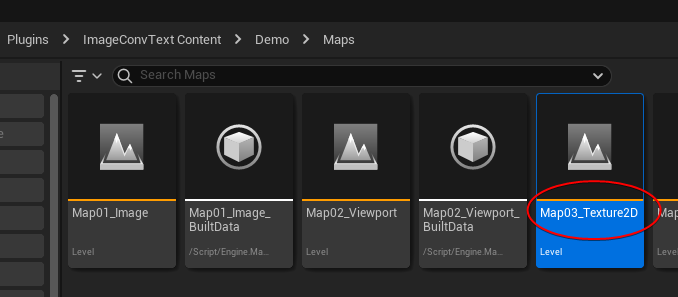
This level will open widget ImageConvtext Content/Demo/Widgets/UW_ExtractText_Texture2D on BeginPlay():
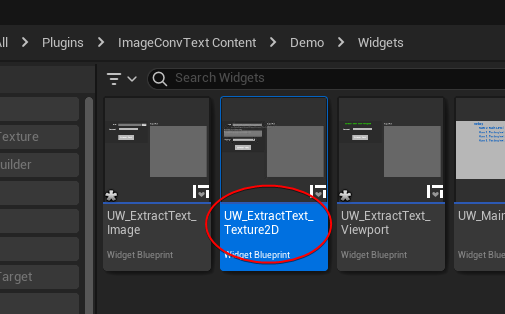
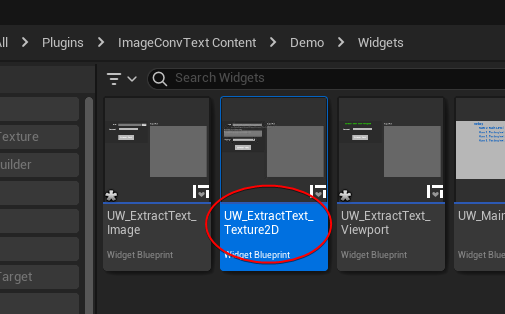
Then add node Get Platform Language Tags in Construct Event fo this widget to fill ComboBox:
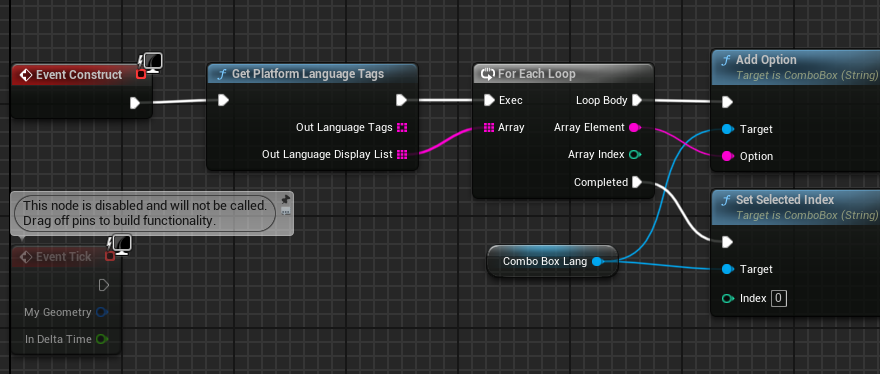
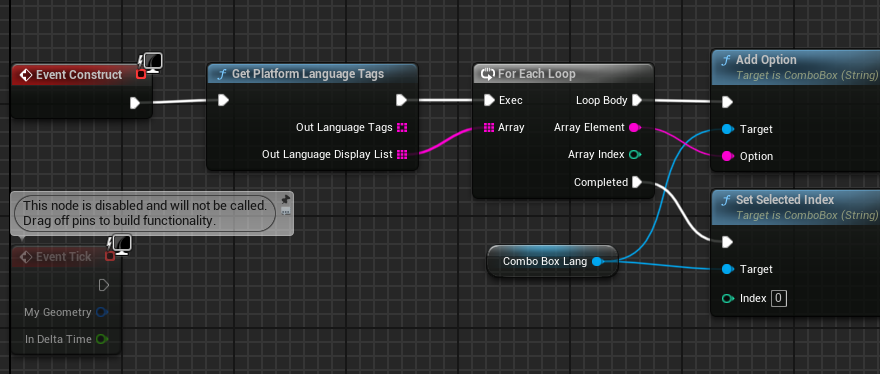
At last, invoke Async Extract Text from Texture to perform text extraction:


Email Support: hailancha9@gmail.com
Install Languages
Install Language Package
ImageConvText use the system language package to extract text, so must install target language on Windows 10 or Windows 11.
Caution
- ImageConvText only support Windows 10 and Windows 11. Mac & Linux not supported.
-
Windows -> Settings -> Time & language -> Language & region:
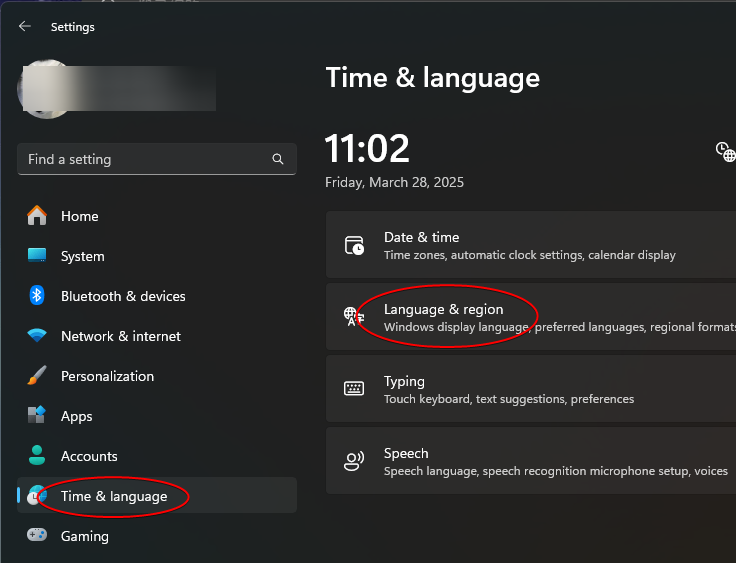
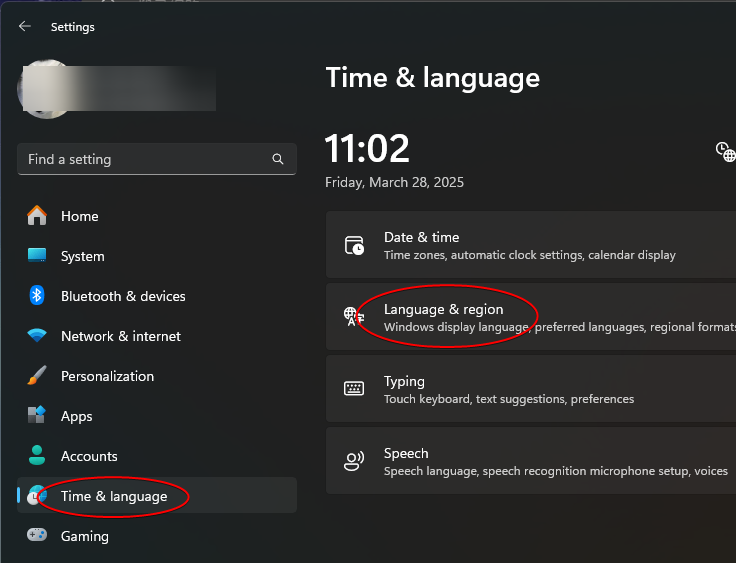
-
Click Add a language:
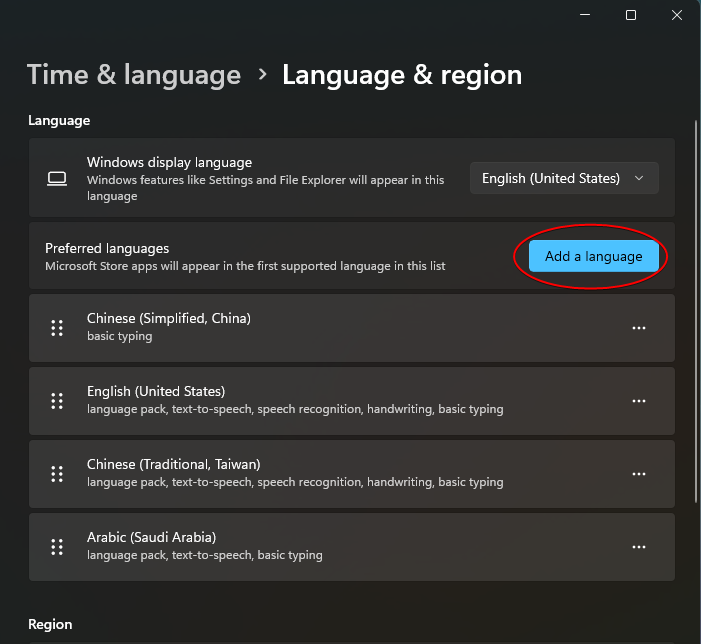
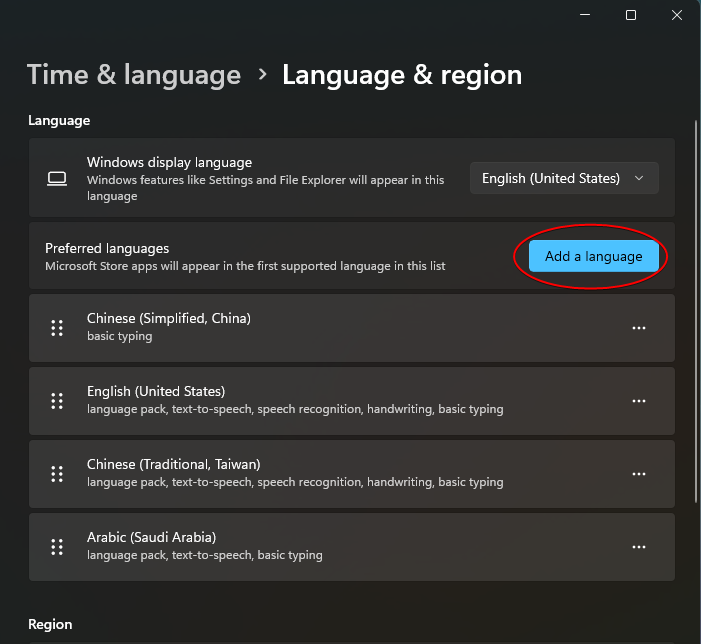
-
Search target language:
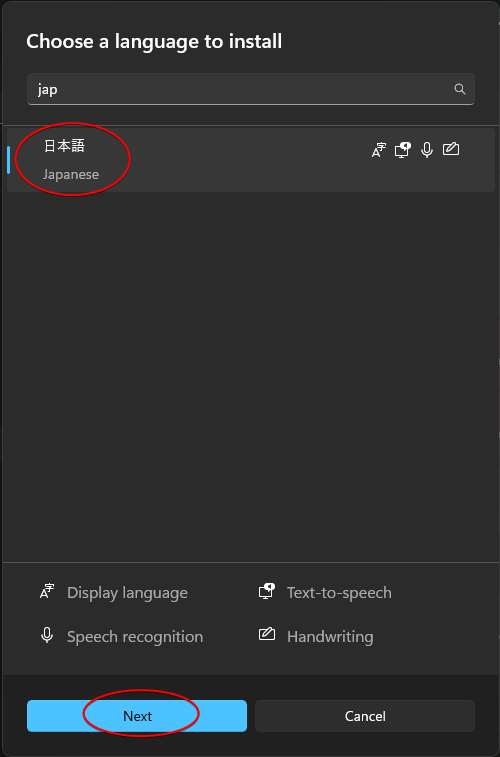
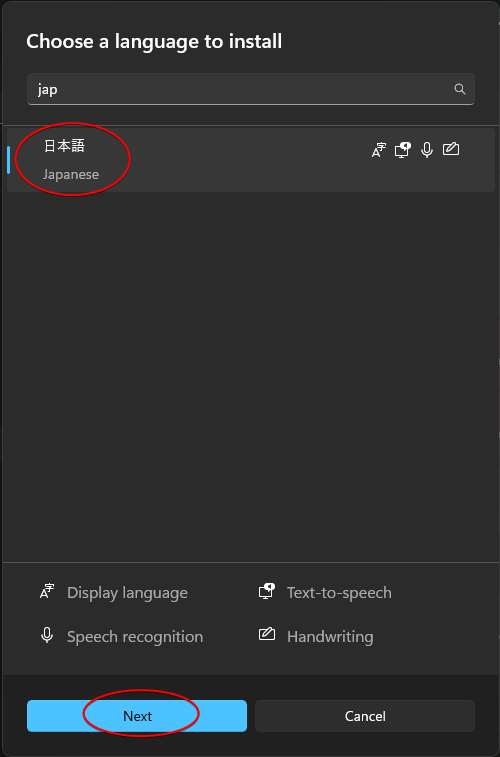
-
Click Install:
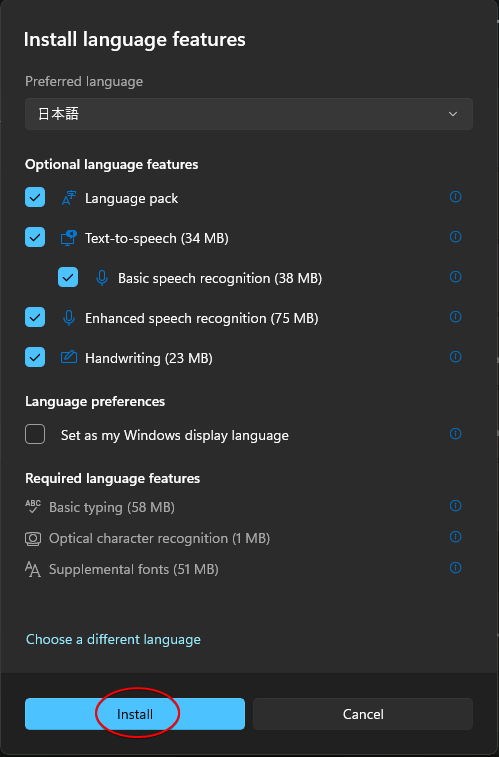
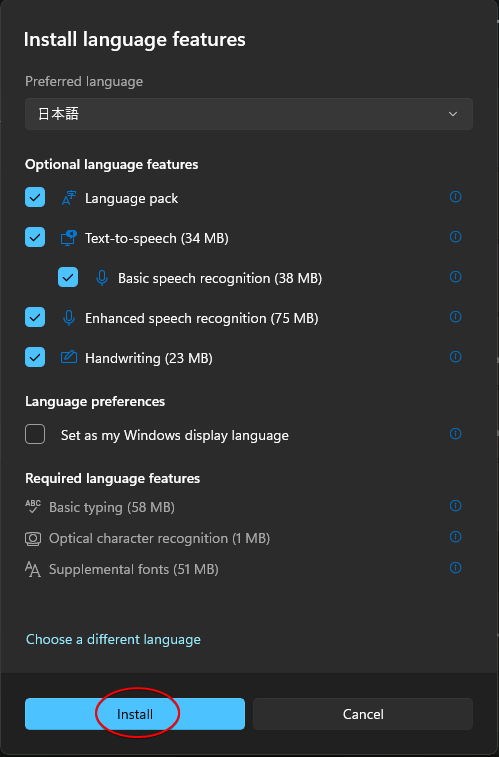


-
After installation finished, then you can use function Get Platform Language Tags to list all installed languages.
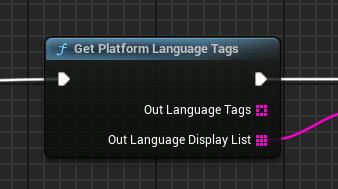
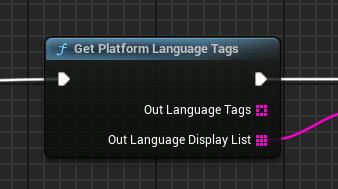
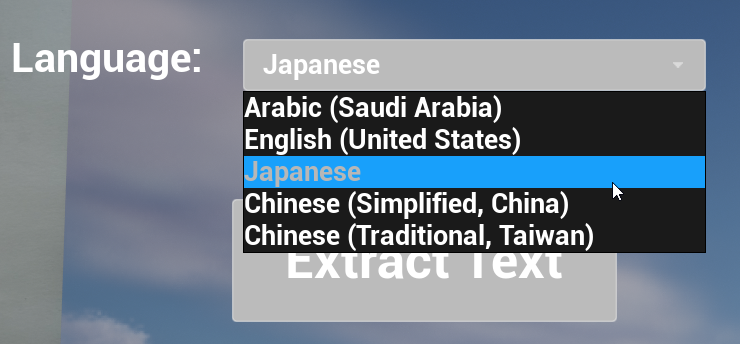
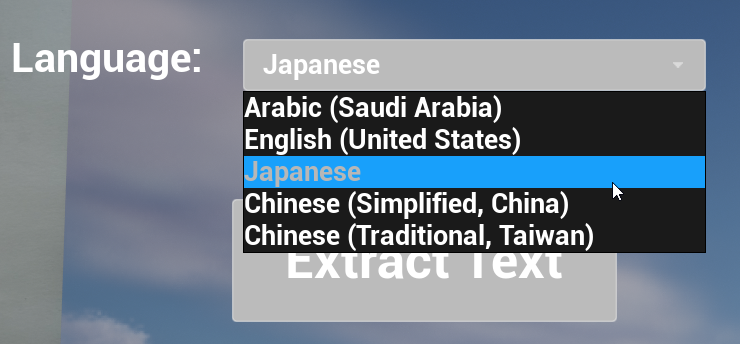
Email Support: hailancha9@gmail.com